My First Wordpress Site: olgastherapy.com
Configuring wordpress and email for a small business by leveraging an always free Oracle cloud VPS, Google Workspace, and an assortment of free/trial tooling.
- Introduction
- Choosing a Hosting Service
- Branding + Design
- Themes + Plugins
- Themes
- Plugins
- Additional Notes / Topics
- Make The Site Yours!
- Conclusion
Introduction
My wife has just started her own private practice as a Limited Licensed Professional Counselor (LLPC)!
I have spent the past few weeks learning Wordpress and standing up a site and branded email. In this article, I will describe my perspective of building a Wordpress site from the ground up with no experience.
My goal was to spend as little money as possible while also creating a quality solution.
I was successful in that our first year of running the website is <$100, it just took quite a bit of research and exploration. The site is very performant and relatively SEO optimized.
This post will serve as a base for my current settings and choices in theme + plugins + technology so anyone else that is new to Wordpress can try to learn from my experience. Additionally, I’ve added some general experiences in other facets such as hosting providers, configuring HIPAA compliant email, customizing a QR code, SEO, and anything else I think others may find particularly useful to someone creating a static Wordpress website for a business.
Choosing a Hosting Service
This is the first major decision where you can easily end up with analysis paralysis. There are soo many hosting providers that range in price and features. Ultimately, I originally ended up choosing shared hosting on bluehost because it had a promotion for only $2.50/mo for the first 12 months and included an email server I could configure for custom emails.
Note, Bluehost email is not HIPAA compliant so we did not use it. However, it is worth noting depending on your needs.
Shared Hosting vs. Virtual Private Server (VPS)
I should note that my plan is a shared hosting environment, this is very cheap because several other people’s websites are also hosted on this server. It makes my webserver more vulnerable as I cannot control the coding practices of the other people I share a server with. Additionally, it means my server is SLOW. To compensate for these major issues, I needed to consider a decent backup and caching solution to ensure I don’t (a) lose all my data in the event of a hack and (b) can serve my website quickly despite the lack of resources on the shared host. These considerations are expanded upon later in this post when I describe my plugins, specifically the WP Rocket (caching) plugin and the Updraft Plus (backup) plugin.
Oracle Cloud: Free VPS
Now, I was pretty frustrated with Bluehost’s services. The server was crazy slow and I opted for a more performant solution that just requires a bit more technical knowhow.
Oracle offers an ALWAYS FREE VPS with 4 cpu, 24gb RAM, and 40GB of storage. This is AMAZING! This youtube video was super helpful in getting this set up easily using webinoly which makes Ubuntu and Nginx optimization a breeze. I went from knowing nothing to a fully configured server in under an hour or two.
A couple extra commands to run for webinoly:
# To avoid malicious traffic we can add blackhole as default nginx response.
# That way no content will be returned when a request is made that does not correspond to any website.
sudo webinoly -default-site=blackhole
# set tools site so we can use ssl over port 22222
sudo webinoly -tools-site=domain.com
Note: that you can also change the default tools port from 22222 if you would like.
I thought about configuring fail2ban for blocking ssh logons, however, since I do not have password authentication enabled over ssh it would really only serve to prevent a DOS over someone trying to brute force my ssh port. It’s really not worth the effort for my small site. Webinoly already [supposedly] blocks ip’s from attempting to login to wordpress and phpmyadmin so fail2ban is redundant on the http side.
Another security option would be to change the default path of /wp-admin so it’s less likely to be found by bots. Again, I’m not too concerned at the moment with security by obscurity. If I notice any DOS or other performance-related issues to this I will scramble some of these settings in the future.
Bluehost > Oracle VPS Migration
Since I had already deployed on Bluehost, my plan was to use the wordpress plugin Updraft to grab a copy of my site and migrate it to my new VPS. Unfortunately, I had issues with the database migration. In the end, I had to unpack the db.gz that is exported from Updraft, add a sql query to use my new database, and run the commands manually from phpmyadmin. Everything seems to be working now, but migrating was a bit tricky as my original host (Bluehost) was using outdated versions of PHP and MySql/MariaDB. Just note that it may be best to choose the hosting provider you plan on sticking with upfront because migrating can become a bit tricky.
Branding + Design
I’m not good at design and much prefer back-end work. That said, it’s important to make the site look… decent. Luckily, my uncle is a graphic designer made some AMAZING logos we could start from. I asked for these logos in SVG format and could easily pull the colors in hex format from the SVG/XML markup.
It’s nice to have a good idea of color theory and what colors go well together depending on how many colors you would like in your pallet.
Some nice sites to play around with color:
- https://canva.com/colors
- Allows you to upload an image and generate a color palette from it.
- https://www.design-seeds.com
QR Code
This was a great site to create a custom QR code as it provides a lot of options for customization. We placed these business cards and it adds a unique touch.
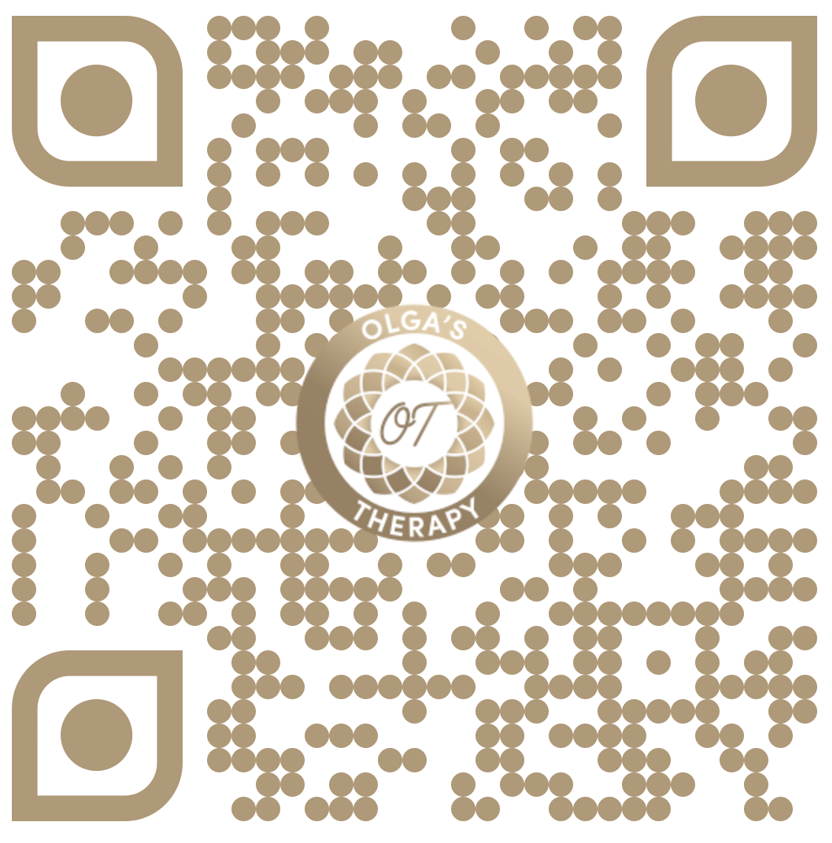
Themes + Plugins
When it comes to Themes and Plugins, you’ll be swirling in a soup of options and overlapping features. My best advice here is to not be cheap. Spending that extra $ can seriously make your life significantly easier. That said, don’t go out and buy everything in an instant, it really takes quite a bit of research to evaluate what makes sense to purchase and what you can do for free. Just make sure that whatever you are using is actively receiving updates and isn’t a dead product as it could result in reduced security on your site.
Subscriptions
My initial confusion was that every theme + plugin seemed to be a subscription model. It would have been useful to know that you don’t need to continue the subscription every year, it’s only there if you want continuous updates to the plugin. You can use this to your strategic advantage if you are strapped for cash as a newly created small business. I currently purchased the Astra plugin for 1 year of support, and plan to upgrade to a lifetime license in a few months once we turn a profit. The Astra theme is the backbone of the site and it makes sense to invest in lifetime updates. Another plugin I purchased was JetBlog for a better blog landing page. I don’t plan on subscribing for updates to this. If it breaks, I will re-point the page to the default Wordpress blog page and work on a replacement - either purchasing the plugin again to download the newest version or finding another replacement.
Note: Choosing not to update plugins can leave your site vulnerable to hackers. In this instance, we have no secretive credentials or client data to hide. Backups are stored in a 2 tier approach so we should always have a backup to restore from.
In short, a new Wordpress developer should know subscription fees for plugins may not be mandatory, depending on what they are (as long as you are willing to take the risk of them breaking).
Themes
There are a million of them. Several are free, others are paid. I tried using a free theme thinking I can customize it myself as a developer and quickly ran into issues where it was just too much work patching all the broken pieces. At one point I wondered what the point of a Theme actually was since I had bastardized it beyond recognition. I ended up buying the Astra theme which allowed much more flexibility and reduced frustration. Also learning that Astra ties well with Elementor (and learning what page builder plugins are in general) would have been nice to know moving into this project. The Astra custom theme was well worth the money. I think for anyone that plans to do this themselves, it would be useful to know that shelling out a couple dollars for a responsive, customizable theme can pay dividends in time saved and reduced frustration.
Another benefit of a page builder is that my wife, as a non-technical power user, can create her own blog posts without my assistance, with minimal effort. This gives her the autonomy to customize the site content at her will and allows her to do what she does best (create content) without having to worry too much about the nuts and bolts of her website.
Customizations: Child Themes
As a tinkerer, I want to make small tweaks to my site beyond what is pre-packed in my theme. It’s worth mentioning that you can create a child theme to add some customizations (like removing the featured image from blog posts) for more control.
There is a concept of Child Themes in Wordpress so you can essentially modify some functionality in your Theme with middleware and not risk having the theme break on an auto-update. To do this, just create a child theme and enter your middleware functions into the functions.php file. There are plenty of guides online on how to do this, I just mention it here as it may be worthwhile having this knowledge upfront when starting your first Wordpress project.
Plugins
I will split this next section into categories as each plugin has it’s own purpose.
Pre-Installed Plugins
It would have been useful at the beginning to know that hosting providers pre-install plugins that you may want to remove. For instance, my host (Bluehost) installed Jetpack, the caching plugin. There is no free version of Jetpack. I completely removed this and several other pre-installed plugins and added a variety of other plugins to my site. See below for details. Just because a plugin was pre-installed by your hosting provider does not mean it is the best tool for the job. Do your research and pick the plugins that best fit your needs.
Plugins that you are not using should be disabled and uninstalled as they not only may cause your site to load slower, but can also be the target of hackers.
SEO Plugins
Rank Math - FREE
Yoast came pre-installed with bluehost, however, I opted to uninstall it and replace it with Math Rank as it’s free version is pretty feature packed. The important note is that to take full advantage, you should fill out all the fields in the settings of plugin (e.g. business address, etc.) and configure Google Analytics. Just installing it only helps minimally.
Also, in looking at other therapist websites, I notice FAQ pages on sites with Yoast installed that don’t take advantage of structured metadata as to take advantage of it, you must use the yoast FAQ widget. See this article for details: yoast: how to build an faq page. The tip here is to make sure you are using your SEO plugin properly when placing content on your site.
Not only that, but I see limited structured metadata and rich snippets using the ld+json <script> tags across sites in general. While structured metadata may not affect SEO and get you to the top page, it definitely can improve the way your site looks within the search google search results section, improve user experience, and increase the chances someone looks at your site.
I haven’t launched my site yet so I’m still unsure how this will all actually pan out in practice, but I have looked at some sites using this google tool (https://developers.google.com/search/docs/advanced/structured-data) and I can definitely tell you there is a general lack of usage of SEO schema markup for therapist sites in my area.
More info on schema structured data can be found here.
Note, there is one customization I had to make in
functions.phpto compensate for Rankmath.
This article explains what this change does: Define social media profiles with schema.org markup
functions.php update:
// add social media profiles to rank math
add_filter( 'rank_math/json_ld', function( $data, $jsonld ) {
if ( isset( $data['publisher'] ) ) {
$data['publisher']['sameAs'] = [
'https://www.facebook.com/your-profile',
'https://twitter.com/yourProfile',
'https://plus.google.com/your_profile'
];
}
return $data;
}, 99, 2 );;
Content Creation Plugins
Elementor - FREE
The Theme I chose was Astra and it works well with Elementor. This is a page-building plugin that helps build pages. As a developer, this makes my life easier as it’s much faster to build out a page using Elementor rather than custom code. Perhaps, most importantly, I can teach my wife, who is not a developer, to easily create blog post pages using the page builder so she can create content freely and not have to rely on me to build out her site’s content. I chose the free version of this plugin as I fill in the gaps with custom HTML and we run a simple site. More widget options are available for the paid version.
Astra Pro - FREE | Astra Hooks - FREE | Essential Addons for Elementor - FREE
These all just offer more flexibility in page/blog creation.
WPForms Lite - FREE
For a contact form so clients can reach out for an initial consultation.
Blog Page Plugins
JetBlog For Elementor - PAID ($11.40)
Since my wife wanted to have an option to blog, I added a plugin to easily build the blog page. Wordpress has a built-in page, however, I found I liked what this plugin had to offer for just $11 on Black Friday. I don’t plan to purchase support for this plugin on a yearly basis, and my small investment made it easy to build a relatively nice blog landing page.
Social Media Plugins
Grow Social by Mediavine - FREE
Social Media plugin to show share buttons on blog posts. I wrote a custom functions.php script to add a button to easily copy the URL of the page as well.
Smash Balloon Instagram Feed - FREE
Display Instagram feed.
Performance Plugins
Where do I start, this was so confusing I spent an entire day just researching. There are a million plugin options and it’s hard to understand where the overlap of each begins and ends. Make sure your features like “fuzzy loading” are not enabled in multiple plugins or they may interfere with each other and break the intended functionality, etc. In my first attempt at doing this for free, I landed on using optimole for responsive images, W3 Total Cache for local cache (make sure to disable fuzzy loading images as optimole will do that + disable minify as Cloudflare will do that), and Cloudflare as a CDN (enable minify of static assets). Other options for image caching that I may still test with are the ShortPixel Adaptive Images and Imigafy plugins.
Getting caching and optimization has been proven to be quite an intense experience. Mainly because there are sooo many choices, both free and paid. I just wasn’t getting the results I wanted, and there were still things that were missing without paying extra (e.g. css critical path / removing unused css). Since I had a page builder plugin, the amount of CSS + JavaScript my site has to load is quite large, so I wanted to reduce that load as much as possible; free plugins could only go so far. My ending solution is below:
Optimole - FREE
Optimole is used for image optimization. Not only will they optimize images you upload to your Wordpress library, but they have their own CDN that will essentially optimize photos based on the client that opens your site. So, if someone opens your Wordpress site on a phone, optimole will lazy load images and dynamically replace your img src with a path to their own CDN with a scaled version of the optimized image. I found this to be quite fascinating. Optimole has a paid version, but our site is so small and has such a limited number of photos that I plan to use the free plan and see what kind of bandwidth it uses. If I run into capacity issues, I will probably disable Optimole and use imagify to optimize images, at which point I will evaluate if the CDN solution makes sense to pay for with Optimole.
WP Rocket - PAID ($44.10/yr)
WP Rocket is some of the best money I’ve ever spent. After spending 2 days messing with a host of caching and minification plugins, I really just got fed up and opted to pay for WP Rocket. This offers local caching, tie-in to cloudflare to clear cache easily, css critical route and removing unused css, html/css/js minifying, deferring + delaying JS/CSS, database cleaning, and a lot of flexibility in customizations. This plugin is AWESOME!
Nginx Helper - FREE
This plugin helps clear nginx page cache.
Redis Object Cache Honestly, this isn’t really needed for my static site, but whateves. It helps cache data from the Wordpress database. This plugin would be more useful in an eCommerce site or another application that would pull dynamic data from the database more often.
Asset CleanUp - FREE
This plugin is cool as it allows you to disable JS/CSS on specific pages. For example, the JetBlog plugin I bought for the blog page and WP Form on my contact page are actually loaded on every page in my site. I have disabled these except on the pages they are needed, thus reducing the number of assets each page has to load.
Security Plugins
Loginizer - FREE
This plugin can deter brute force attempts to log into your site by IP blocking. The paid version can also change the default location of /wp-admin and has a few more features. I don’t plan to upgrade as this site will not house critical data, but it is an interesting choice for sites hosting more sensitive data.
Cloudflare
While this is not a plugin, per se, it is connected to the WP Rocket plugin. That said, hosting on Cloudflare offers some advantages such as DDOS protection and other Web Application Firewall (WAF) protection. While I am on the free plan and usually do not have WAF protection, Cloudflare is a great company that cares about security. In the event of a major vulnerability, they have a history of implementing protections to even free customers. Kudos to them on that!
This setup can be pretty technical since you will have to mess with SSL, DNS, DNSSEC, paging and other settings, etc. Just don’t forget to disable caching when you are testing. Sometimes updates seem to not be working when they are.
Backup Plugins
UpdraftPlus - FREE
Backups are important. I use the free version of UpdraftPlus and connected a new gmail account. I have some automation in my Office 365 environment that pulls the latest backup once a week so if my website gets hacked and they somehow delete all my backups in google cloud, I still have them in an unconnected environment.
Utility Plugins
Allows uploading SVG files to Wordpress.
Maintenance Plugins
WP Mail SMTP - FREE
I use the WP Forms free version that sends an email upon form completion to the email of your choice. By default, this used the Bluehost email that was not HIPAA compliant. This plugin allows me to modify the email to use our HIPAA compliant Gmail account. I have created an admin email account with less privileges to connect to this site and exercise the principle of least privilege.
WP-Cron Status Checker - FREE
By default, the WP Rocket caching plugin uses WP-Cron. I have read this can be flaky if you don’t log in for a while, so this plugin will send me emails on failures. If needed, I will replace this with a true cronjob on the system.
WP-Sweep - FREE
A great little utility to clean your WP database. WP Rocket has a database cleaning function as well, however it seems like WP-Sweep gets one or two more things that may prove to be useful in the future. I am holding off on deleting this until I better understand what gaps exist between WP Rocket and WP-Sweep for database cleanup.
Additional Notes / Topics
Here I will list several useful resources that may or may not directly relate to the Wordpress site itself. These should be useful for those creating their Wordpress site or starting a business.
Staging sites
A staging site is a duplicate of your Wordpress site where you can experiment with plugins and changes to your site against a test environment. Bluehost offers a free staging site, so I would imagine other hosting providers offer similar services as well. As I am now hosting my own site using webinoly, this can easily be done in the command line using the -clone-from option in the site api.
Webinoly + Backups
This is a good resource for webionly to get a good idea of how to use the tool: webionly full example tutorial.
Since I now manage my own VPS, it’s a good idea to go beyond the Updraft plugin I mentioned above and also take advantage of webinoly backups for server resouces.
SEO + Structured Data
There are so many sites and tools to manage SEO, it can be a bit overwhelming. Many tools overlap in functionality so it’s difficult to determine when to use each. Below are a few tools to look into.
Google Search
Lookup Keywords
Check SEO of site
Comprehensive - Paid SEO tools
- SEMrush
- Ahrefs
- UberSuggest
- This tool is not as accurate as the previous two tools, however, you can receive a few searches a day with valuable information and get a free trial. This tool is also much cheaper and can provide very useful data to begin your SEO journey.
Google Structured Data (schema) Tools
Website Speed Analytics
Social Media
You can check what your site looks like when shared on social media with tools like:
You can look for other platforms such as Pintrist/LinkedIn/etc. with a simple google search.
Google My Business
It’s a good idea for a new business to register their business with Google to show up on Google Maps. This can be done here.
Yahoo, Yelp and other business listings
Along with Google My Business, it’s a good idea to publish your business listing on other sites such as Yahoo, Yelp, and other popular platforms. While these are generic, also think about niche-based websites, for example, as a counselor we have posted a listing on psychologytoday and therapyden.
Looking at other sites for inspiration
Sometimes it helps to look at sites you like and inspect how they are made. You can open the page source in your browser’s developer tools to look for fonts/colors and use tools like builtwith or an extension like Wappalyzer for further details on the technology used on the site.
Don’t forget to use the SEO tools I mentioned above (Ubersuggest|SEMrush|Ahrefs) to look at your competition. Most importantly, for what keywords they rank for and what backlinks they have. These tools can be quite expensive, so it may not make sense for a small business to shell out the money for them. My suggestion is when you’re almost ready to deploy from a technology standpoint, sign up for the free trials and look for backlinks / keyword suggestions. Take note, and apply those to your launch plans. For example, I noticed a competitor was listed on a mental health services page on umich.edu, a very reputable/valuable local backlink. These free trials can be treasure-troves of useful information if used appropriately.
Branded Email
Since I originally chose Bluehost as a provider and they have a mail server available. I first configured DNS so we could connect to our mail server and send/receive mail. However, in the end, we decided to spend a few dollars a month on Gmail since they are HIPAA compliant and have a Business Associate Agreement (BAA). See more on Google’s HIPAA compliance here.
I will add the HIPAA compliant email through Gmail is about $6/mo, although you may be able to use protonmail for free or at a lesser cost. Since my wife has used to Gmail/GSuite through her past work, we figure this would be nice to reduce the already steep learning curve of starting a new business.
If configuring your own email server, you should be aware of DMARC/DKIM/SPF and the difference between IMAP and POP3.
DMARC/DKIM/SPF
If you do end up configuring your own email server, you will have to configure DMARC, DKIM and SPF for security. Most providers I have seen make it pretty easy to do this and walk you through the steps of configuring your DNS server.
IMAP vs. POP3
Finding an email client that supports IMAP as opposed to POP is important if you plan to access your emails on several devices (such as your phone and computer). POP3 is usually used if only accessing email on one device and can end up duplicating emails in your inbox if used on multiple multiple devices. I won’t get into detail about how all this works, just note that it is important if you decide to choose to host your own mail server as you will need to find a way to connect to it.
Gmail does not support IMAP and the Outlook web app does not either. The Outlook client app can be used, as well as other client apps found with a simple google search.
Make The Site Yours!
Site Requirements - SEO + Design + Best Practices
There is a lot of science behind SEO and design. Make sure your site is easy to use, accessible to people with disabilities, and use basic psychology to increase “conversions” in getting more clients/customers. Since we are not running a group practice and cannot take an infinite amount of clients, we are not concerned with 100% SEO optimizations and conversions; there are some design choices that I think should be done differently if the goal was to get as many clients as possible. For instance, the color scheme is nice, although some background/text colors may not be high enough contrast for ease of reading. The cursive font is slightly illegible at times, there are more opportunities to display call to action buttons to urge visitors to connect, and we could pay more attention to verbiage/keywords to truly optimize SEO. The point is that some sites/businesses may be more inclined to do this and get as many clients/customers as possible. Our goal with this site was to let my wife’s personality shine through and above some of these “best practices” while still trying to make the site functional and easy to use (i.e. not difficult to find contact information). My wife’s schedule has been filling fast, so there is no use trying to convert clients she cannot take. Thus my inexperienced advice is this, treat “best practices” with a grain of salt and evaluate what you actually need - they may not always be best for you.
Conclusion
In the end, I spent $99.75 dollars for the first year of running this site:
- $0 always free hosting through Oracle cloud
- $0 CDN through Cloudflare. A cheap option for better performance could be bunny cdn as they offer per usage plans that are very afforable.
- $44.25 on Astra theme for 1 year and plan to upgrade to a lifetime license for about $190.
- $44.10 on plugin: wp-rocket
- I haven’t decided if I want to add yearly support/updates for this. We may pay $44 per year, or skip years as the plugin will continue to work while not subscribed.
- $11.40 on plugin: jetblog
- I do not plan on subscribing to updates for this plugin.
I figure this is reasonable and reduced the burden on myself to create everything from scratch. That said, it was a lot of work to research some of the ins and outs of Wordpress. The site is very performant and loads in less than a second when cached, has a solid SEO backbone, a nice backup strategy, and some basic security trying to prevent brute force attacks. Hopefully, my experience here will be helpful to someone else that is new to Wordpress.